Milestone Actions
Milestone actions are what happens when your milestones hit a designated time. Inside your entitlement process, you sepecify when the action will occur (relative to other the entitlement processes breach time) and then what the actions will be.
Mileston Action Types
The type of actions that are available for use are
- New Task — This action lets you create a task on a case
- New Email Alert — This action lets you create an email alert
- New Field Update — This action lets you update a field on the case
- New Outbound Message — This action lets you send outbound messages to external systems
- Select Existing Action — This allows you to re-use existing actions across multiple entitlement processes
When creating multiple entitlement processes, reusability is your friend. Create your tasks, emails, updates or messages beforehand and use existing actions. This will mean you only have one place to update if needed.
Exercise 4: Create Milestone Actions
Goal:
Create actions that occur when the case breaches it's SLA
Scenario:
If a violation of the SLA occurs, then the case owners should be notified via email. If a high priority case breaches a new Task should be created for the SVP, Customer Service & Support to follow up on the case.
Tasks:
- Create an email alert
- Create a new task creation
- Assign actions to milestones
Instructions
- Create email alert
- Click Create | Workflow & Approvals | Email Alerts
- Click New Email Alert
- Fill in the following information.
- Description
- Breach notification
- Unique Name
- Breach_notification
- Object
- Case
- Email Template
- Support: Case has breached
- Selected Recipients
- Set to the following
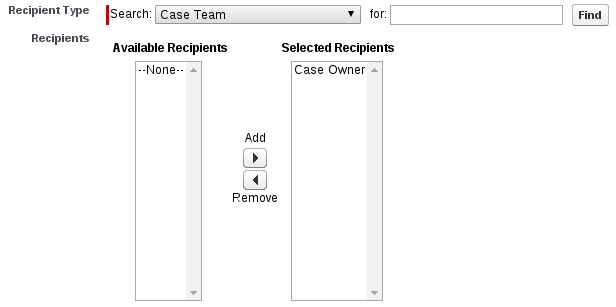
- From Email Address
- Current User's email address
- Click Save
- Create a new task
- Click Create | Workflow & Approvals | Tasks
- Click New Task
- Select Object: Case
- Click Next
- Fill in the following information
- Assign To
- SVP, Customer Service & Support
- Subject
- Reach out to customer
- Unique Name
- Reach_out_to_customer
- Due Date
- Rule Trigger Date plus 2 days
- Status
- Not started
- Priority
- Normal
- Click Save
- Add breach email notification to Premium milestones
- Click Customize | Entitlement Management | Entitlement Processes
- Click Premium
- Click Premium
- Click First Response for High priority
- Under Violation Actions click Add Time Trigger
- Choose 0 Minutes After First Response
- Under the newly created 0 Minutes After click Add Workflow Action | Select Existing Action
- Add the Email Alert: Breach Notification and Task: Reach out to customer
- Click Save
- Repeat B through H for all milestones. Remembering to not add the Task action for the Normal priority cases
- Add breach email notification to Standard milestones
- Click Customize | Entitlement Management | Entitlement Processes
- Click Standard
- Click Standard
- Click First Response for High priority
- Under Violation Actions click Add Time Trigger
- Choose 0 Minutes After First Response
- Under the newly created 0 Minutes After click Add Workflow Action | Select Existing Action
- Add the Email Alert: Breach Notification and Task: Reach out to customer
- Click Save
- Repeat B through H for all milestones. Remembering to not add the Task action for the Normal priority cases