Entitlement Processes & Milestones
Milestones
Milestones are what your goals are for the case. They could be as simple as "Resolve Case" or as complex as an ongoing response, a temporary resolution provided or a code fix delivered. In Salesforce, the milestones have no real functionality, they are simply labels that are created to be moved around by your entitlement process
Entitlement Processes
Entitlement processes are where you finally take your defined SLAs and turn them into something actionable. The determine how the case will behave while under it's influence.
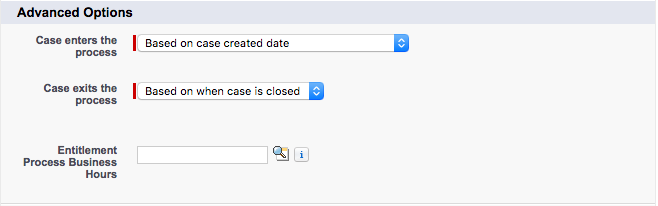
As part of the creation of a new entitlement process, you can define when your process case enters the process
- Based on case created date &ldash; This is when the case is created. Typically, this is the option you would use
- Based on a custom date/time field on the case &ldash; This allows you to choose a field on the case to use. This is useful if your entitlement process does not start until after an action occurs. For example if a case must be vetted then a datetime field is set starting the process
You can also set when the case exits this process
- Based on when the case is closed &ldash; Again, this is typically the option you would choose
- Based on custom criteria &ldash; This allows you to set custom criteria for when the process exits. This is useful for you consider a case resolved based on something other than the case's status. For example if a solution is verified or a knowledge article is written
When a entitlement process exits, it does not mark any in-progress milestones as completed. For this to happen you will have to add a custom trigger
Exercise 3: Create Entitlement Processes and Milestones
Goal:
Create case milestones and create entitlement processes.
Scenario:
Your support organization offers Premium and Standard levels of support based on the table below.
| High | Normal | ||
| Premium | First Response | 1 Hour | 6 Hours |
| Case Closure | 2 Business Days | 6 Business Days | |
| Standard | First Response | 4 Business Hours | 12 Business Hours |
| Case Closure | 4 Business Days | 8 Business Days |
Based on our business hours, a business day consists of 9hrs. So these must be converted to minutes based on that.
To aid in the math, the table below is the conversion of hours to minutes
| High | Normal | ||
| Premium | First Response | 60 Minutes | 360 Minutes |
| Case Closure | 1080 Minutes | 3240 Minutes | |
| Standard | First Response | 240 Minutes | 720 Minutes |
| Case Closure | 2160 Minutes | 4320 Minutes |
Example: For standard-high, 4 business days x 9 business hours x 60 minutes == 2160 minutes
Tasks:
- Create the First Response and Case Closure milestones
- Create Premium and Standard entitlement processes
- Add case milestones to meet your expected response times
Instructions
- Create the First Response and Case Resolution milestone
- Click Customize | Entitlement Management | Milestones
- Click New Milestone
- Fill in the following information.
- Name
- First Response
- Description
- The first response to the case
- Recurrence Type
- No Recurrence
- Click Save & New
- Fill in the following information.
- Name
- Case Resolution
- Description
- The resolution of the case
- Recurrence Type
- Independent
- Click Save
- Create the Premium entitlement process
- Click Customize | Entitlement Management | Entitlement Processes
- Click New Entitlement Process
- Fill in the following information.
- Entitlement Process Name
- Premium
- Description
- The premium entitlement process
- Active
- Version Notes
- Initial version
- Leave the advanced options as the default.
- Click Save
- Add the case milestones to the Premium entitlement process
- Under the Milestone section, click New
- Fill in the following information.
- Milestone Name
- First Response
- Trigger Time
- 60
- Start Time
- Entitlement Process
- Milestone Business Hours
- 24x7
- Order
- 1
- Criteria

- Click Save
- Repeat steps A-C for Normal
- Under the Milestone section, click New
- Fill in the following information.
- Milestone Name
- Case Resolution
- Trigger Time
- 1080
- Start Time
- Milestone Criteria
- Order
- 3
- Criteria

- Repeat steps E-F for Normal
- Create the Standard entitlement process
- Click Customize | Entitlement Management | Entitlement Processes
- Click New Entitlement Process
- Fill in the following information.
- Entitlement Process Name
- Standard
- Description
- The standard entitlement process
- Active
- checked
- Version Notes
- Initial version
- Leave the advanced options as the default.
- Click Save
- Add the case milestones to the Standard entitlement process
- Under the Milestone section, click New
- Fill in the following information.
- Milestone Name
- First Response
- Trigger Time
- 240
- Start Time
- Entitlement Process
- Milestone Business Hours
- <blank>
- Order
- 1
- Criteria is set to the following

- Click Save
- Repeat steps A-C for Normal
- Under the Milestone section, click New
- Fill in the following information.
- Milestone Name
- Case Resolution
- Trigger Time
- 2160
- Start Time
- Milestone Criteria
- Order
- 3
- Criteria is set to the following

- Repeat steps E-F for
- Normal