Entitlement Management
The Entitlement Management section of Setup is where you go to enable and manage the Entitlement process
Enabling Entitlement Management
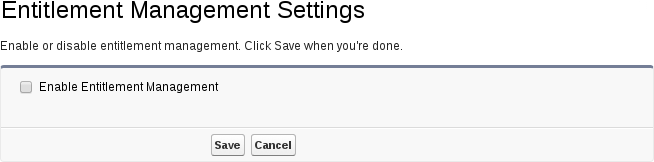
If you have not enabled Entitlement Management, you will first need to enable it for your org
In order to have the Entitlement Management option available you must have Service Cloud user licenses
Entitlement Management Settings
After enabling Entitlement Management, you'll be given several sections that you can configure
Versioning
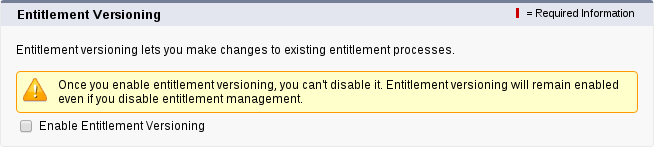
Entitlement versioning allows you easily group your entitlement process and it's versions
Even with versioning enabled, you still have the same limit on the total number of entitlement processes you can have. Every version counts as a seperate entitlement process
Lookup Filters
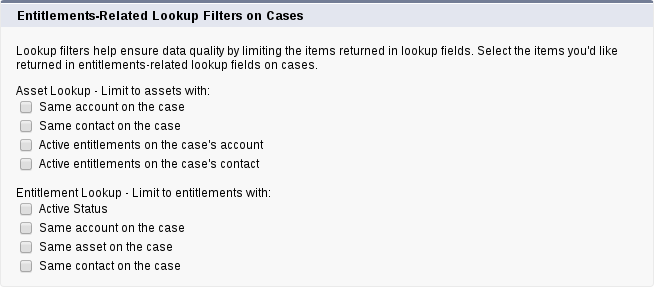
These built-in lookup filters allow you to determine how the Entitlements are filtered when applying them to your case. I recommend that you at least use the Active Status and Same account on case to help you maintain healthy data
Milestone Feed Items

This setting puts entitlement milestone information into the Chatter feed for the Case
Milestone Tracker
This setting shows the amount of time remaining in "real world" hours instead of business hours. If you are starting out with Entitlements in your organization, this might be a useful setting since people can often be confused by Business Hours
Exercise 2: Enable Entitlement Management and Setup Case Page
Goal:
Enable entitlement management and add entitlement information to case layout.
Scenario:
To reduce the amount of custom work you have to do, you decide to use the standard Entitlement object and use it with your support cases.
Tasks:
- Enable Entitlement Management
- Configure Entitlement Management
- Set Field Level Security for Entitlement related fields
- Add fields to Case Layout
- Add related list Account Layout
Instructions:
- Enable Entitlement Management
- Click Customize | Entitlement Management | Settings
- Check
Enable Entitlement Management - Click Save
- Configure Entitlement Management
- Check
Enable Entitlement Versioning - Under Entitlement Lookup check the following fields
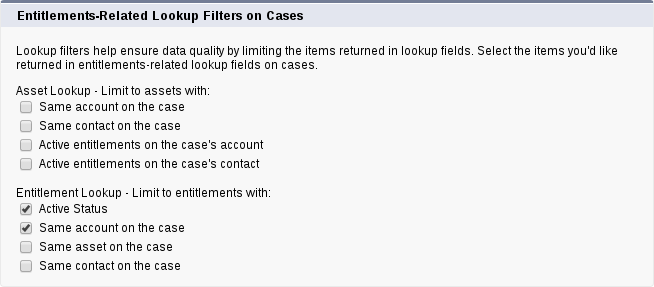
- Click Save
- Check
- Set Field Level Security for Entitlement fields
- Click Customize | Cases | Fields
- Click Entitlement Name
- Click Set Field-Level Security
- Select
Visiblefor all Profiles - Click Save
- Repeat A-E for
- Business Hours
- Entitlement Process End Time
- Entitlement Process Start Time
- Milestone Status
- Milestone Status Icon
- Add fields to Case Layout
- Click Customize | Cases | Page Layouts
- Click Edit next to Case Layout
- Add the following fields to the page layout:
- Entitlement Name
- Entitlement
- Process End Time
- Entitlement Process Start Time
- Milestone Status
- Milestone Status Icon
- Add the Case Milestones related list
- Click Save
- Add related lists to Account Layout
- Click Customize | Accounts | Page Layouts
- Click Edit next to Account Layout
- Add the Entitlements related list
- Click Save